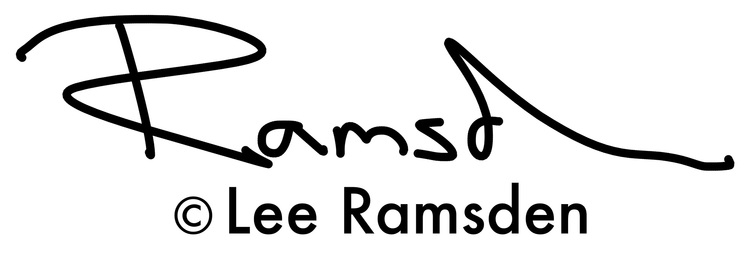Following this image, i thought i would post on how i got to this final image from the out of camera shot below. I have included many screen grabs to try and explain how i got to the finished image.
Here is the original image, taken in my front room. You can see the TV on the left, but knowing that i wanted to do a cut out, i placed a piece of white card behind me to make life easier later on in photoshop.
To make the cut out, i make a rough selection with the quick selection tool.
Then click onto the refine edge button.
Here photoshop opens up new dialogue box, I use the brush tool to paint around the edge, and photoshop does an amazing job of making a tighter selection. It works on contrast, and hence why i added the white card at the start so my hair and skin would stand out better.
Once you are happy with your selection i output to a new layer with a layer mask.
I added a blank layer, using the gradation tool made a spot light effect background.
Here i did some dodge and burning to the clothing and skin.
If you compare this image to the one above, the lighting on the neck is harsh and unpleasing to the eye.
with all these little tweaks they are only very subtle but they add up and make the final image nicer to the eye.
I wanted to add some texture so my hair and shirt.
Looks good doesnt it..... Nope of course not, but when adding a filter to an image you need to be selective with it.
Here i added a layer mask and painted back where i wanted the texture to be.
Now to work on the background, I thought the background is flat not working, and so i am adding a texture. I quite like this pattern.
By playing with the Opacity and Blend modes you can create very different looks.
This back ground is the same as the image about but by dropping the Opacity to 40% it is much more subtle.
The blend mode is now set to soft light. I checked them all out, but this one was the nicest.
The background i felt was too smooth and so needed to be roughed up a little.
I added this texture of a stone wall to the image.
Again play with the Opacity and blend modes, to make slight subtle changes.
The colour i felt needed to be spiced up a tad.
I added a saturation adjustment layer. But by clipping this layer to the one below it then only effects the background.
Here is the finished image.
I appreciate that i move pretty fast from layer to layer.
If you are getting lost or confused by any stage please feel free to comment or contact me and i will explain a stage in greater detail.
Thanks.