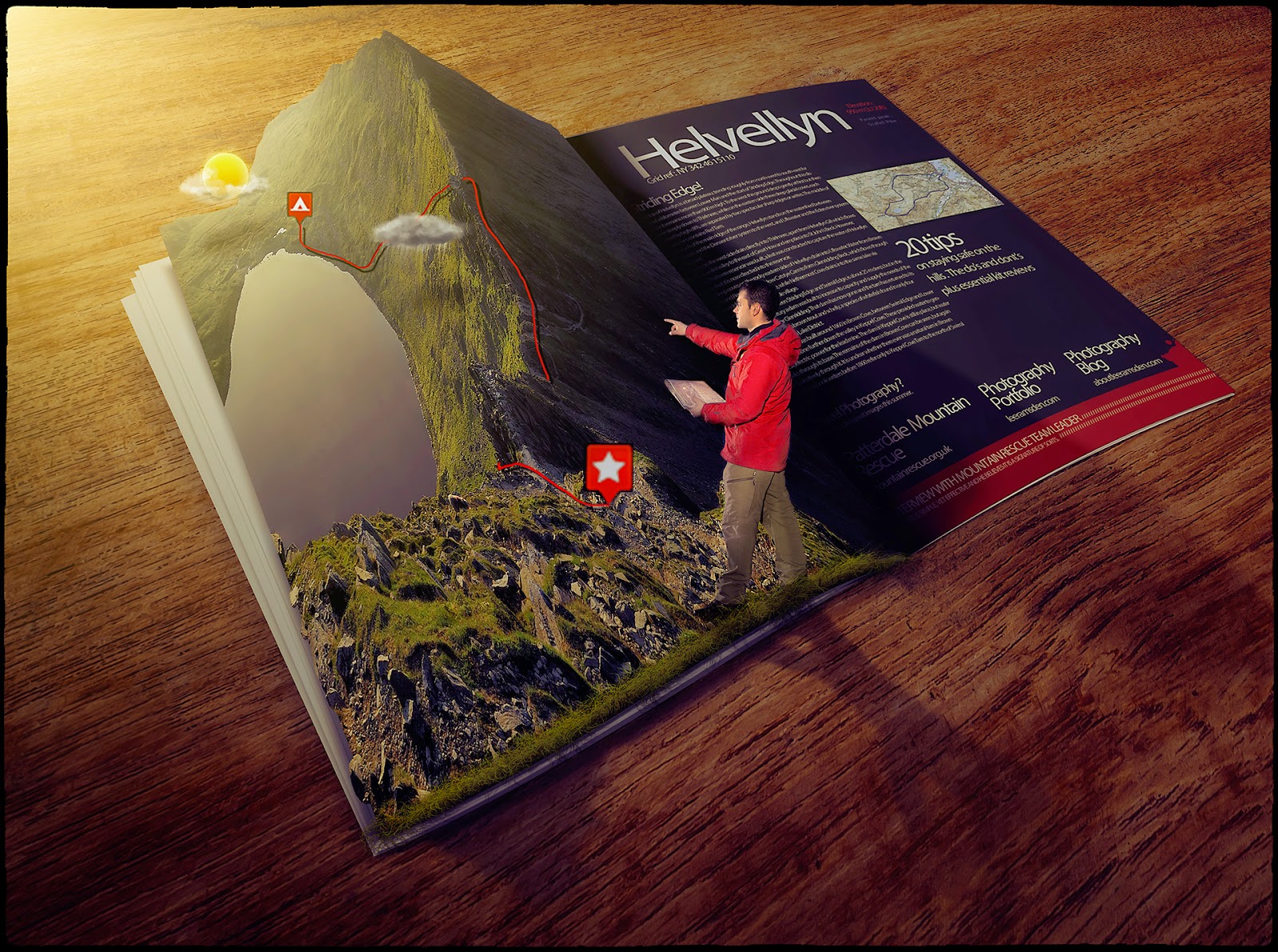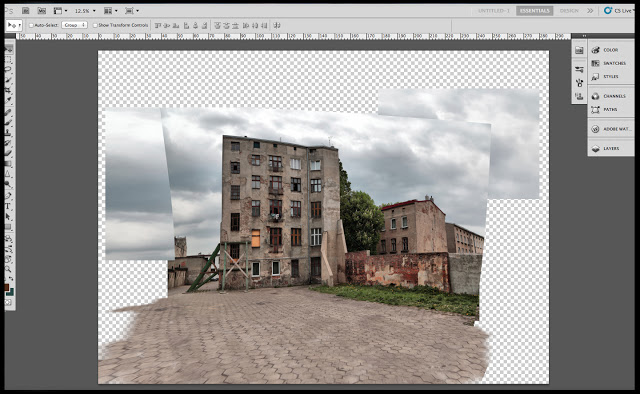Recently I have had a play with a large composite.
I have for some time now wanted to have a play trying to blend multiple images into one image.
Now my attempt is not pixel perfect, by any stretch of the imagination,
but it was certainly a great learning curve. And something very enjoyable.
I have previously posted in my blog, it’s a great way to keep up to date with the tools of Photoshop
and to try and keep your work flow fast.
It is amazing how quickly you can get skill fade, and end up doing things the long way round.
Your selections, dodging, burning will come on leaps and bounds the more practice you do.
I have included some screen grabs to show where I started and what I have
added.